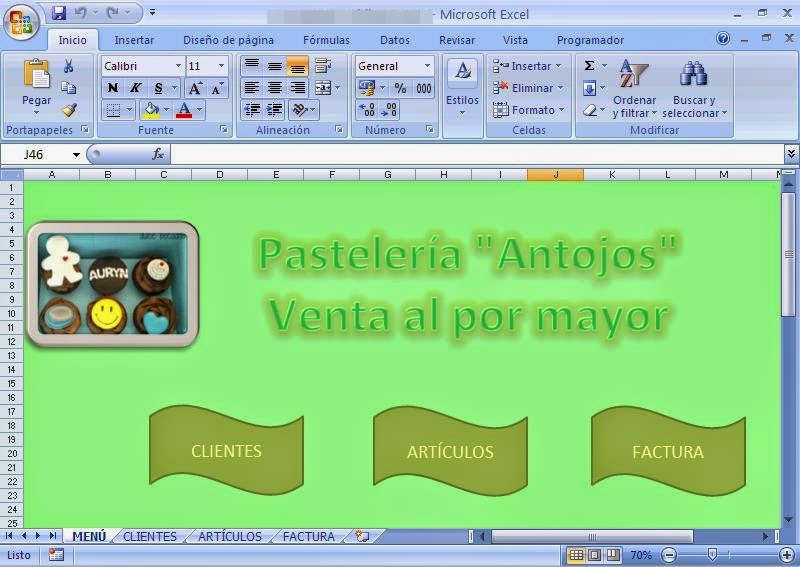1. INFORMATION SECURITY
1.1 . Computer Security
• Physical security . Is understood as the set of measures and protocols for
control physical access to an item. Applied to computer security as
are measures to prevent unauthorized persons from reaching
specific device or terminal .
• Logical security . There are different protocols , algorithms and programs
can directly manipulate information by controlling access to the same
you from third parties. Passwords are encrypted and codes are part of the
logical security .
• Human Security . It is that which resides in the user who runs the
information. It is the responsibility it takes for the information and
measures and protocols of behavior held to manage
properly . Choosing strong passwords, non-disclosure and key
use of security tools are human security.
1.2 . Data protection by encryption
● ENCRYPTION .
Message encryption is certainly one of the
older systems to protect
communications. Different systems
coding, have evolved over the
history , but has been the application of machinery and
when computers cryptography algorithms
have achieved true complexity .
Symmetric encryption . Use the same key to
encrypt and decrypt . The key is shared by the
sender and the receiver of the message , using it the
to encrypt the message first and the second
to decode .
Asymmetric encryption . It uses two different keys, one to encrypt and one to decrypt . the
shared key to encrypt and public , the decryption key is secret and private . the
sender uses the recipient's public key to encrypt the message and , upon receipt , the
receiver uses its private key to decrypt it. This type of cryptography is
also called public key .
● HASH FUNCTIONS
The functions , are called cryptographic reduction , you have irreversible.
These functions operate on the data obtained from them a key that represents
nearly uniquely . The fundamental property of these algorithms is that if two
hash keys are different , it means that the data that generated these keys are
different .
● steganography
It is a set of methods and techniques to hide
messages or within other objects , so that not
perceives the existence of the former. A hidden message
formed by the first letter of each sentence in a text is
a form of steganography. There are programs that
enter data into images or music files
taking advantage of the limitations of the human senses ,
well as inaudible frequencies in a file
audio or small "imperfections" in an image.
1.3 . Securing Communications :
● THE FIREWALL
A firewall is a
element responsible for controlling and
filter connections to a network
machine or set of machines.
It is a basic mechanism
Threat prevention
intrusion. It involves
barrier between
computer or private network and the world
outside. Controls access by
entrance and exit to the outside , filter
communications, records
events and generates alarms.
● PROXY SERVERS
It is a computer that acts as an intermediary between a client and a destination. when a
customer wants information , connects to the proxy server rather than with the
target server.
The proxy server contacts the server
destination as if the customer
and once the information is obtained
sent to the computer that initiated the request.
In a local network for a proxy server can
offer this service to all computers,
so that communications are not
performed with the outside but only
with the proxy server. Furthermore, this
is the only server that accesses and
exchanging data with the external network.
1.4 . Security Wi- Fi network
When the information travels over radio waves , they are accessible to any
receiver is within the area they cover, is authorized or not.
With the proliferation of such networks is quite common to find that the same
terminal receives signals from several neighboring networks. It is therefore important to protect
Wi -Fi communications possible
intruders.
There are two reasons for this. first
place to ensure the confidentiality of
communications network . Secondly ,
to prevent an intruder from using the
network to carry out illegal actions
will end up being charged to the owner of the
same .
To protect Wi-Fi networks used various
security protocols the most common
are : WEP , WPA and WPA2 , provided that
it may have been in use since the latter
which is the safest .
1.5. Safe Surfing : https protocolç
This web communication encryption protocol is a secure version of the http protocol
web , and is common in communications with banks, online stores and
private services. When you access a page that requires this protocol
client browser and server agree on making a communication
encrypted. Often some browsers indicate access to this service
using a padlock icon .
1.6. Safe Surfing : digital certificate
A digital certificate (also known as certificate
public key or identity certificate ) is a document
whereby a digital certification authority
ensures the link between the identity of a subject or
entity (for example, name, address and other aspects of
ID) and public key .
One element that can be used as
digital certificate is an electronic ID .